 |
| Switch between New and Classic site |
This is concerning because at the moment, there are a lot of problems with the new site. Many complaints have been addressed and resolved, which I'm grateful for (see this list of upcoming additions they're working on re-adding), but they have only been regarding missing features which have since been re-added. The bigger concern is the lack of efficient functionality, which in some cases would require another redesign of the layout to resolve, something the developers seem unwilling to do.
Granted, while leaving the new site to return to the classic site, we are given the option to provide feedback on what we don't like about the new site. Unfortunately, there is a max character limit and my complaints exceed it. I have detailed them on the Ancestry.com message boards but I will do so again here, so I can also post multiple screenshots of what I'm talking about. I have highlighted in red the most concerning issues which should take priority for resolving. I am also updating it regularly to note new issues that have cropped up or one which have been resolved.
 |
| New site LifeStory handles Before/After/Between, and even About date tags poorly |
Of course, the system doesn't handle the "Between" tag well either, but that was always a problem with the classic site too. Instead of redesigning the whole site to make it look prettier or work better on a tablet (because no genealogist in their right mind would ever do heavy tree work or research on a tablet anyway), they should be focusing on resolving problems that have plagued the site for years.
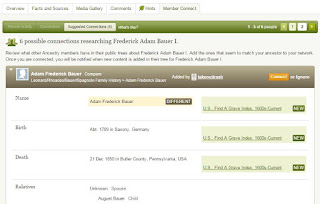 |
| Member Connect in profile on Classic site |
ETA (Edit To Add): This feature is listed on the things to be re-added.
ETA: This feature has now returned, however, the header details with the individual's vital data from your own tree, along with the other profile options, are not included on the Member Connect page like they used to be. Better than nothing though.
 |
| Can't view sources attached to some facts without lots of scrolling |
 |
| Classic site shows condensed view of fact and all sources attached to it Also, all sources shown are clickable, taking you to the transcription or citation details |
 |
| Edit Fact does bring up a list of sources, but you can't click them to bring up citation details |
In other words, there is no easy way to quickly view all sources attached to one fact and from there open the citation details/transcription. From talking to others, it seems many, like me, dislike this while there are also others who prefer having all their sources listed in the middle of the page and don't mind the scrolling. So I think I have a solution that would suit everyone: simply bring back the ability to click on "(x) Sources" on the fact to show a small list of the sources (and allow them to be clickable). Basically, it would work the same way it does in the Classic site, but the option to click the fact and show the purple lines to the sources in the middle of the page would remain. So people who want the old method could still use it, while people who prefer the new method could ignore the old method and use the new one. This should be a simple solution that suits everyone and isn't difficult for the developers to implement because it doesn't require rearranging the layout.
ETA: This is partially resolved now. While "(x) Sources" on the fact is now clickable (yay), it opens the same list of Source Citations attached to that fact as if you were to open the fact details and click on Source Citations. So it does save you an extra click, but unfortunately "Other Sources" still aren't clickable from here. Also, this now appears to be "sticky" so if you click on it, from then on opening the fact details will take you straight to the Source Citations instead of defaulting back to the Fact Details. Unnecessary and annoying.
Partially resolved: 4. Everything on the new site seems to take more, extra clicks to accomplish the same thing, such as what I detailed above in point 3. Another example: to make a photo the primary photo for someone's profile, we now have to edit the photo details whereas previously the option to make a photo primary did not require going into "edit".
ETA: Many of the updates have reduced the amount of clicks.
To be resolved: 5. Inconsistencies/inaccuracies with the Historical Insights in LifeStory view. Others in the support community have pointed out date inaccuracies, such as an event during the Great Depression being put in 1953 instead of 1933. But also, I just don't understand how the system decides which historical events to put in which profiles. For example, it mentions the first World Series in 1903 in my great grandfather's profile... but my great grandfather was born in 1902 so he wouldn't have even remembered this event. His parents probably would have remembered it but when I open his parent's profiles, the first World Series isn't mentioned in LifeStory. I could excuse it showing me an event that occurred when my ancestor was only a year old, but I don't understand why I don't see the same Historical Insights on his parent's profiles, where it might make more sense.
 |
| August Bauer did not immigrate in 1848, but LifeStory makes it looks like he did - also, no known "wave" of German immigration during the 1840s. |
ETA: The latest update says of inaccuracies in LifeStory: "We are looking at the language in the narrations and how to better generate narratives."
Resolved: 6. When looking at a media gallery, there is no longer any way to view just stories or just photos. Sometimes I have dozens of photos and only a few stories and I want to look at one of the stories. It's so much quicker and easier to just click "stories" and then pick the one I want rather than having to scroll through dozens and dozens of photos to find the story I want.
ETA: Not only can we now sort by the type of media OR show only one type of media, we also have the option to sort it all alphabetically which is something people have been asking for for YEARS. They're finally listening!
Resolved: 7. Placement of notes. While notes are still available, it's not longer easy to see whether there is a note attached to an individual or not. You have to click on "Tools" and then "View Notes" whereas before, the option to View Notes was displayed on the profile home page, serving as a clear reminder that there's a note for that individual. I don't know how often I will think to check "Tools" for possible notes.
ETA: There is now a global tree setting to show the link for Notes on the profile instead of buried in Tools. Under Tools, click "Show Research Tools" and then the link for Notes and also "View in tree" will appear below the person's name and vital data. Again, this is a global setting for your tree so despite the fact that it is turned on/off within an individual profile, it will apply to all profiles in your tree.
Partially Resolved: 8. No more Military pages? Is this feature being retired or will we see it again? I have data on certain military pages that isn't on the main profile, so if it's being retired, I need to go through them and move them over to the main profile before we lose access to the classic site and they are lost forever. However, if we will see the military pages returned to the new site, I don't want to waste time duplicating data on the main profile. At the very least, an official comment on whether this feature is being retired or not would be helpful. So far, all they have told us is that in the future they will evaluate whether to re-add the military pages or not. So this is still up in the air.
ETA: Military Pages will return but as view-only. You will no longer to be able to edit or add data to them, or create new ones. I imagine they do plan to retire this feature eventually though and are bringing it back as read-only so people can copy the data from the military pages to the main profile and no data will be lost.
Resolved: 9. When adding a new person, we don't get an option to add death details. We do get an option to add the person's email address though - because that is so useful in genealogy where most of the people you're adding to your tree are deceased. Otherwise, we can only add name and birth details. What if we have their death details too? We have to create the new person first, open their profile, and add the death details from there. Unnecessary extra steps when there's no reason the death details can't be available to add at the same time you're creating the new person.
ETA: It now appears that if the person is living, the death data isn't available to input but if you click "deceased" it will appear. I imagine this was their intent all along but perhaps wasn't working properly at first/at some point.
Resolved: 10. Editing a fact and hitting "save" doesn't update the display. While it does update the fact, in order to actually see the changes, you have to close out of the edit window and refresh the timeline page. Worse is that the edit window gives no indication that the changes to the fact have been successfully made. In the classic site, it would have a note saying the data was successfully updated. Now, when you click "save", you're left wondering if it worked or not and to find out, you have to close the window and refresh the page.
ETA: This appears to be resolved now. Editing a fact now confirms it was successfully saved with a notice in the popup window and when you close the window, it updates on the profile without having to refresh the page.
Mostly Resolved: 11. The lack of any indication of media on the profile. I have a lot of documents attached to a person or one of their facts/citations but without clicking "Gallery" or opening the fact/citation details, I have no way of knowing when this is the case. We used to have a preview of our media gallery on the home page of a profile and while this didn't show the full gallery, it did show us when any media at all was attach to that person. Additionally, attaching media to a fact or citation used to show up on the fact in the timeline. Not anymore. I know I personally am going to be missing a lot of things because I don't realize it's there! I'd like to see media thumbnails return to the facts in the timeline, and I'd also like to see an indication of which "Other Sources" have media attached to them and which don't.
ETA: Along with "(x) Sources" in small type at the bottom of each fact, there is now the same indication of media attached to that fact (or media attached to a citation which is attached to the fact). Like Sources, it is also clickable, which takes you straight to a list of the media attached to that fact. It's not a thumbnail, but it's something. Staff say they are evaluating whether to include thumbnails again or not.
ETA: Thumbnails have returned the facts they are attached to. However, there is still no indication of media on the Facts page if it's not attached to a fact (ie, still missing the "media preview").
Resolved: 12. Age of individual not showing in Facts timeline, only LifeStory. Facts view is more suitable for doing research on the individual and I don't want to have to click over to the LifeStory view every time I want to see what age someone was during a particular event in their timeline.
ETA: Ages are now showing on the Facts timeline. They are a faint grey, barely darker than the background, but they're there.
13. Image Display. Images that I have uploaded to my tree won't zoom in to the full sized image. It only zooms in about 50%, if that, making documents difficult or even impossible to read because the text or writing is too small. On top of that, unless you use the full screen button and then zoom in, the quality of the image is pixeled and blurry (shown below). At least there is a work around for this by using the full screen button (above the zoom button), but it's annoying and shouldn't be happening. The fact that there is no way to view the full sized image that I uploaded is unacceptable. I basically now can't read half the documents I've attached to my tree. Here's the original document of the examples shown below for comparison.
ETA: There is a workaround for this by right clicking the image and opening it in a new tab. In Chrome, the option is "Open image in new tab" (in Firefox, it's "View Image", which doesn't open it in a new tab but it's better than nothing - IE has no option for this at all). This will provide the full sized image in your browser without any clunky, buggy image viewer. It's a reasonable workaround for now, but this issue still needs to be resolved since many won't know about it.
 |
| Pixeled |
 |
| Even when pixelating is resolved, image is still too small |
Resolved: 15. The titles of photos get cut short when viewing full size. Many of my photos are actually scanned documents and I need to see the full title of the image in order to know what document I'm looking at.
16. Viewing a hint doesn't allow you to attach it to someone else. You might sometimes get hints for someone in your tree which are actually a match for a different person in your tree by the same name. In the past, there was an option to save the hint to someone else in your tree. That is no longer an option when viewing a hint. You will have to find the same record yourself to attach it to anyone else.
Resolved: 17. There is no way to edit someone's living/deceased status after creating their profile. When you add a new person to your tree, it does give you the option to tick deceased or living, but once you've created the new profile, there is no way to change this status later apart from adding a death fact. But what if you know the person is deceased but don't know the date or place? Or what if you accidentally clicked deceased and later need to change it to living? This should be a privacy concern.
ETA: You can now change the living/deceased status under "Edit > Quick Edit".
18: The transcription box of an uploaded image/document doesn't show up when saved. When you're editing the detailed, the transcription box is there, and the data you type into it will be saved when you click save, but it doesn't display anywhere. The description box still functions normally and displays the data saved in it, but there are many documents I've uploaded which have data in the transcription box. While that data isn't lost, if it doesn't display, what's the point?
Resolved: 19: Stories can not be added to facts/events. That says it all, really.
ETA: This has been acknowledged as a commonly reported issue but no word on whether they will definitely resolve it or not.
ETA: Stories can now be attacked to facts.
20: Suffixes aren't included in the drop down list of people when searching for another person to add an image to. This is only problematic if you have more than one person with the same name and none of them have a birth or death date. However, if you do have a son and father, for example, with the same name, and no dates for either of them, but you do have a 'Sr' and 'Jr' put in for their suffixes, these will not show up in the drop down list and so there is no way to tell them apart.
Note: the suffixes do appear on the selection drop down list when searching for a person to attach a record to. This is only problematic when attaching an image to another person.
I am not a glass half empty person, so I will not leave this post without mentioning some of the improvements. Unfortunately, there are fewer than I would have liked to see.
1. The addition of family events being shown in the timelines - ie, birth of the individual's child, death of their parents, etc. I've been wanting something like this for a while because it really helps put the family timeline into perspective, not just the individual's timeline. Also, the ability to hide this feature in case other users don't find it as useful and feel it only clutters the timeline was very wise.
2. Likewise, the ability to show/hide alternate facts. Finally! I don't have to click/open a fact to see if there's an alternate fact. One small example of extra clicks being reduced.
3. The option to "ignore" historical insights/events in LifeStory that don't apply to that individual, as well as the option to hide that global feature entirely. If the problems with the historical insights can't be resolved, at least we can turn them off.
4. The re-addition of many features people have pointed out were missing at first. Such as the ability to add or create a story was originally missing from the new site but has since been re-added. Supposedly, Weblinks will be returning as well so hopefully that is true since I have used this feature at times. ETA: Weblinks are now back too!
5. The fact that LifeStory and Facts views are "sticky", meaning whichever one you last viewed will be the one to appear when you open another profile. I was worried LifeStory would be the default and every time I opened a profile, I'd have to click on "Facts", but this is not the case. Thank you.
6. The look. I will admit that the new design does look nice. I know some people have problems with the contrast being too low but I did not find this to be a problem for personally. The cleaner, simpler style does look good, but it should not be at the cost of the functionality.
7. Quicker and easier to attach a source citation to other facts. Previously, if you had a source citation attached to someone and you wanted to attach it to other facts too, you had to click on "View All Sources" and then click the citation in question, followed by "edit this citation" and then tick the facts you wanted to attach it to and save. Now, you just click Edit on the source from the home page, then click Associated Facts and add the ones you want.
8. Undecided option for hints. No longer do you have to decide whether to accept or ignore a hint, or leaving it hanging in your list of hints still to review. You can now hit the "Maybe" button and it will be stored in a new "undecided" section.
9. Being able to link a spouse to a marriage fact. Previously, if you had created a marriage fact and not linked a spouse to it, you had to create a new marriage fact instead of being able to link them afterwards. This was problematic because certain Ancestry.com marriage collections won't automatically link the spouse when you're attaching the record and it's creating a marriage fact. So you used to have to attach the record, create a different marriage fact with the spouse linked to it, swap the record to the new fact, and then delete the old fact. Annoying and time consuming. But not anymore! Now, it's super quick and easy to just open the marriage fact and select the spouse you want to link it it, then hit Save.



